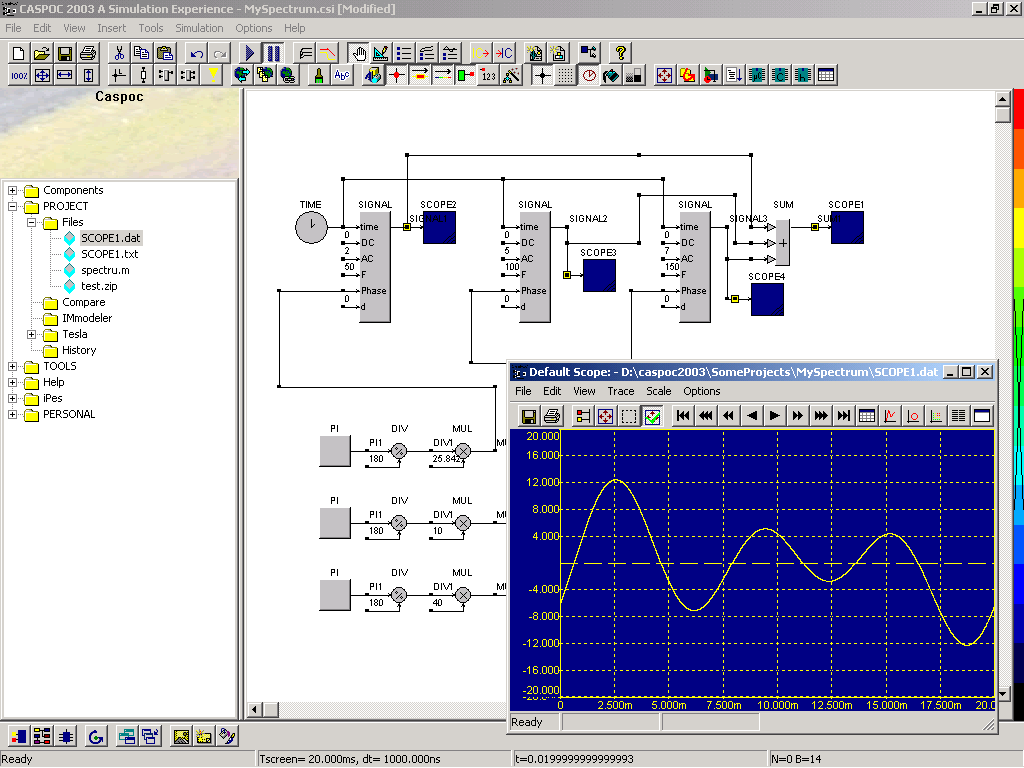
| Project files |
Back to the index Back to the top of index |
Goal: |
Overview of all your project files in the project manager. |
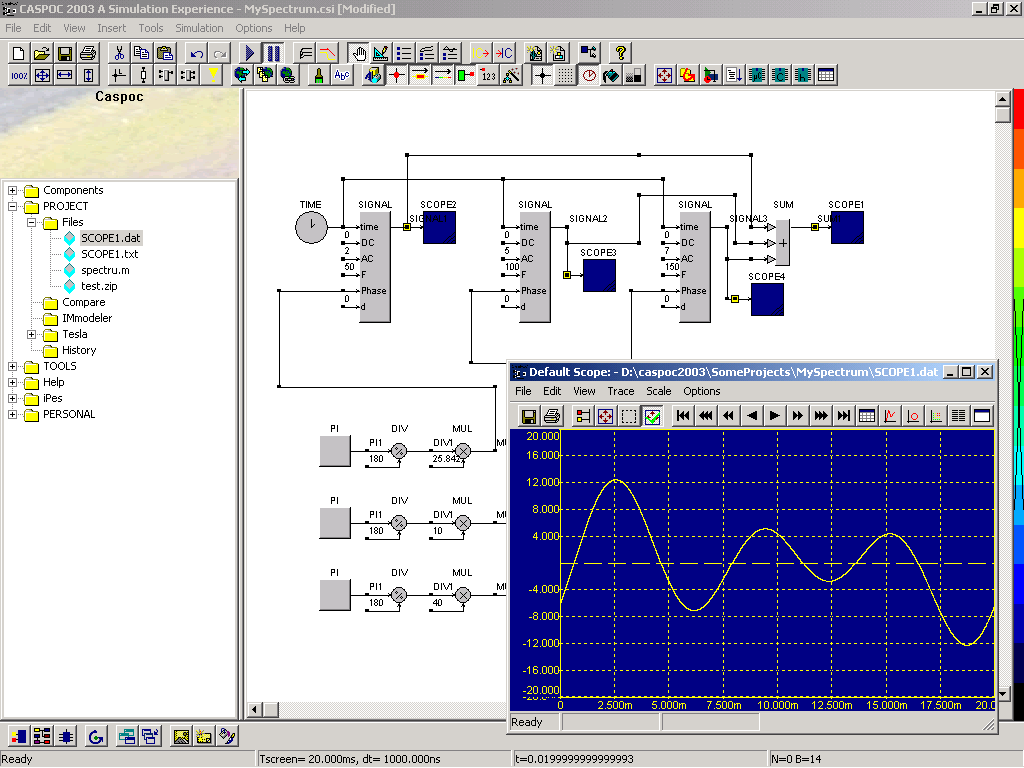
| What to do: | Create a diretory with the same name as the simulation *.csi file and in the same directory. For example:c:\MyDocuments\MyCaspocProjects\MySimulationProjectNo1.csiD:\caspoc2003\SomeProjects\MySpectrum are visible in the Projects/Files section.Double clicking the SCOPE1.dat file, opens it in the default scope. |
| Result: | Access to all data files belonging to your project. |
Note: |
Double clicking a Caspoc *.csi will open a new Caspoc! A library block *.lib has to be double clicked before it can be inserted in the schematic! |
 |
Back to the index Back to the top of index |